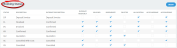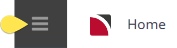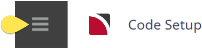Booking statuses control what can and cannot be done to a booking. The functions that can be controlled are:
|
Control |
Allows |
|---|---|
| Internet Read Only | What an agent will see when accessing the booking via HostConnect or WebConnect. |
|
Voucher |
Allow vouchers to be produced (dependant on service status codes) |
|
Regenerate |
Allow the booking to be regenerated (copied) |
|
Delete |
Allow the booking to be permanently deleted |
|
Allocation |
Allow service allocations to be used |
|
Auto Message |
Force the booking to obey auto-messaging settings |
| Accountable | Allows the booking to be an accountable entity generate booking invoices |
The status codes, descriptions and functions are user definable—they are set up by each user company depending on their method of operation. For example, a company that always asks for deposit payments would require a selection of different status codes over a company that doesn’t require deposit payments.
Booking statuses are not changed automatically by the system—it is a manual task within bookings to ensure that the appropriate status is set, and possibly more importantly, at the correct booking stage.
The current status of a Booking is indicated by a Booking Status Code and at least one must exist before a booking can be created.
There can be different status codes to indicate the various stages of the booking process; e.g., Quoted, Confirmed, Working, Travelling, Invoiced, Finalised etc. Example: Booking Status - Confirmed shows a list of typical booking status codes, including the entry screen for adding a status of Confirmed.
Add a Booking Status Code
-
From the Home menu, select
 Home > System > Code Setup.
Home > System > Code Setup.
-
From the Code Setup menu, select
 Code Setup > Bookings > Booking Status.
Code Setup > Bookings > Booking Status.
-
If the Booking Status Code that you want is not already in the list, click
 Insert.
Insert.

-
On the blank
 Booking Status screen, enter a Code and Description for the status (mandatory) and check any Functions Allowed for this Status.
Booking Status screen, enter a Code and Description for the status (mandatory) and check any Functions Allowed for this Status.
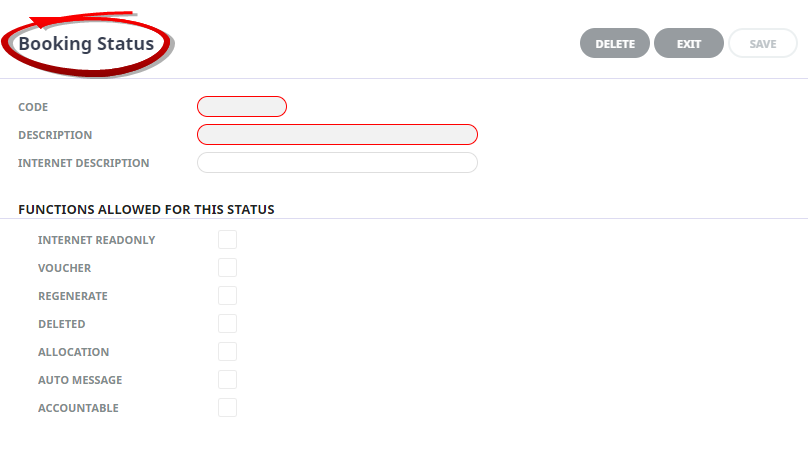
-
Click
 Save and verify the new code appears in the list of booking status codes.
Save and verify the new code appears in the list of booking status codes.
Example: Booking Status - Confirmed
The KK Code has been inserted into the system as a confirmed Booking Status, each check box has been selected except the Auto Message check box, as Auto Messaging is not turned on for this Tourplan User.
The KK booking status will then appear in the Booking Status list. To amend, click on the required status and make the required amendment.
NOTE: Amendment to a Booking Status can occur only if the user securities permit users to amend booking statuses.
About Booking Status Fields
Code
A 2 character code used for the Booking Status.
Description
A descriptive field for a description of the Booking Status, this field can be up to 20 characters.
Internet Description
This is a description that the agent will see when they access the booking via HostConnect or WebConnect. It can be used to simplify the operational statuses used internally.
Functions Allowed For This Status
- Internet Read Only - when this status is checked the Agent will not be able to make any changes on the booking.
- Voucher - check this box if bookings with this status can have vouchers created.
NOTE: The Bookings Node checkbox 'Voucher' works in conjunction with the 'Voucher' checkbox under Service Status Codes. For a service to be able to have a voucher produced the Booking Status must allow vouchers and the Service Status must also allow vouchers.
NOTE: The term voucher does not mean that vouchers must be physically printed. It is perhaps more accurate to describe 'Voucher' as the service being made an accountable entity. For example, a payment can be made to the supplier regardless of if a 'Voucher' has been printed or not.
- Regenerate - check this box if bookings with this status can be regenerated (copied).
- Deleted - check this box if bookings with this status can be deleted.
NOTE: Further deletion control is available with an INI Setting for both FIT and Groups which can deny deletions if accounting transactions are present.
- Allocation - check this box if bookings with this status can use supplier allocations.
NOTE: If user company's are not using allocations and no supplier allocations are setup in Tourplan avoid checking this box for any booking status.
- Auto Message - check this box if bookings with this status can use supplier auto messaging.
NOTE: If user company's do not use auto messaging features this check box should be left un-checked. Auto Messaging functions can be activated at a later date and guidance will be offered from your local support office during the auto messaging set-up phase.
- Accountable - check this box if bookings with this status are to be able to generate agent invoices.
The example below shows where in the FIT application the booking status will show for consultants (in the header of the booking) if the above procedure has been completed amendment to booking status can occur within the FIT, or Groups applications to reflect your organisational booking work flow.